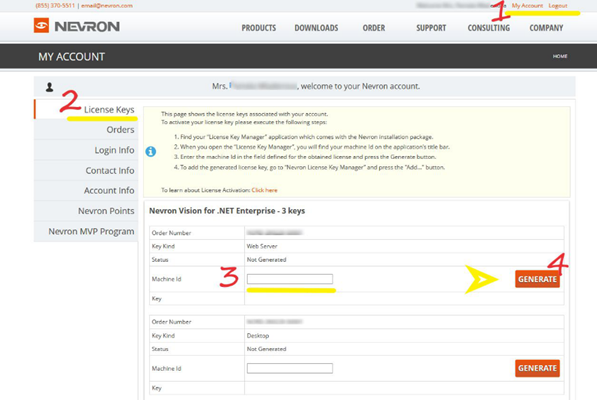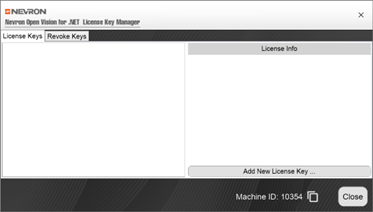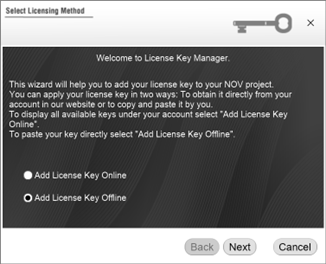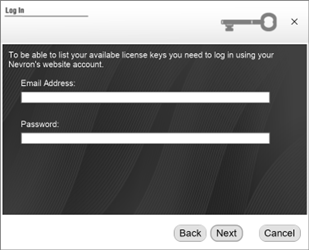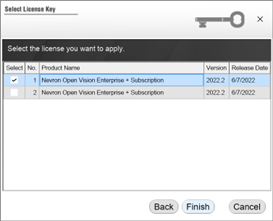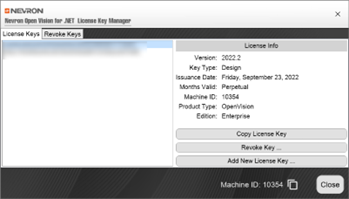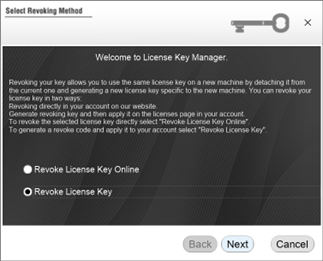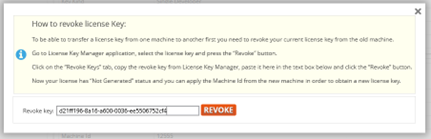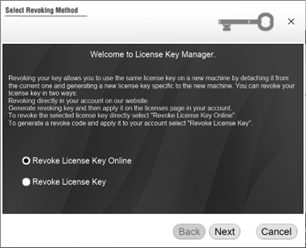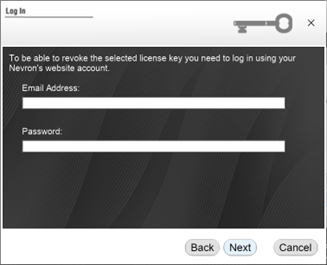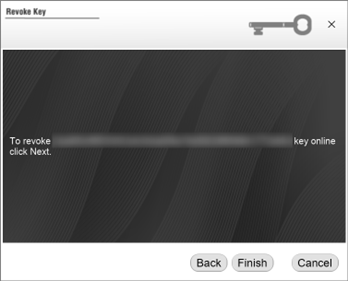Activation
In This Topic
Overview
Evaluation License
Nevron Open Vision is distributed with a 60-day free, non-binding evaluation/trial license. You are free to test the fully functional product for 60 days, after which you must either license the product or remove it from your system.
The evaluation license is automatically activated when you install the product on a designer or server machine. However, when trial mode expires, the message "The evaluation period has expired" will appear in place of the controls.
Product Activation
When you purchase a license for Nevron Open Vision two license keys will be created in your account:
- Desktop License Key - This license key is used to redistribute applications that use Nevron Open Vision to end users.
- Developer License Key -This license key is used to license development machines for applications with Nevron Open Vision controls. This license is issued on a per developer’s machine basis.
The product is distributed as unified binaries (DLL) for both evaluation/trial and production uses. No additional installations need to be performed.
To be able to identify the developer’s machine Nevron Open Vision generates a unique machine Id. This machine Id must be provided to generate the Developer License.
You can obtain the machine Id in two ways:
- From the watermark shown by NOV controls in evaluation mode.
- From the License Key Manager application provided with the NOV suite.
To generate a license key that unlocks the controls for a specific machine id you can use either Nevron’s website or the License Key Manager application. Both will require you to log in to the account that you used to purchase the license.
The following sections describe both options in detail:
Generating a license key on Nevron’s website.
To generate a license key on Nevron’s website follow these steps:
- Log in on the Nevron website by using your credentials.
- Go to the License Keys tab on the My Account page. It allows you to manage all your license keys.
- Press the Generate button next to the Desktop license key description to generate a Desktop license key.
To generate a developer license, you need to provide the machine Id obtained from the License Key Manager application in the respective field.
- Click on the Generate button. The license key must appear in the Key field below the machine ID.
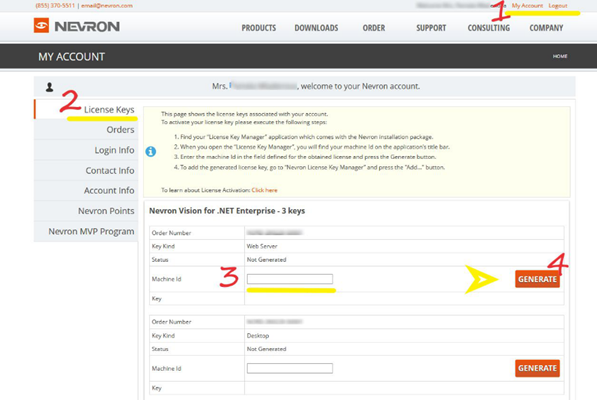
Now after you've generated the key you need to also apply it to your machine:
- Open the License Key Manager and click on the "Add New License Key…" button.
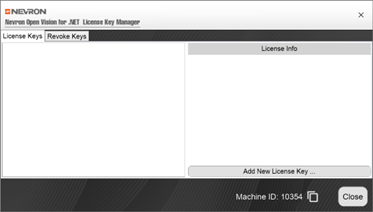
- On the next wizard page select the "Add License Key Offline" option and click "Next"
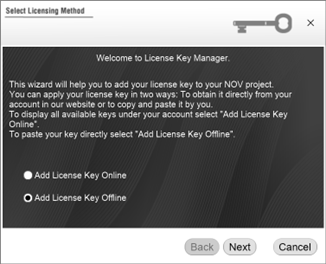
- On the "Add License Key" page enter the generated key and press "Finish"
Generating a license key with the License Key Manager application.
The License Key Manager application shipped with Nevron Open Vision can directly generate and revoke license keys, so you don't have to log in to Nevron's website and copy keys back and forth to the License Key Manager. This greatly reduces the effort to license a machine or to move a license from one machine to another.
Following are the steps needed to generate and apply a license key directly from the License Key Manager application:
- Open the License Key Manager and press the "Add New License Key …" button
- On the "Select Licensing Method" window select the "Add License Key Online" option and click Next
- On the "Log In" page you need to provide credentials to Nevron’s account that holds the license
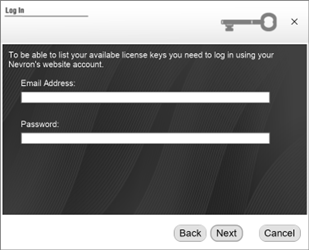
- On the "Select License Key" screen mark the license you want to apply for and click the "Finnish" button
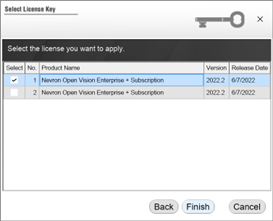
If the license key is generated successfully it will appear in the list of applied license keys on the "License Keys" tab page
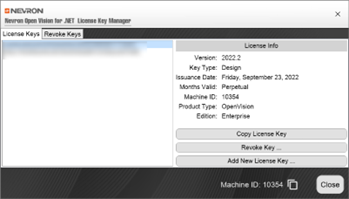
Revoking license key.
Designer and Server license keys are tied to a specific machine. To move such a license key from one machine to another you need to first revoke the key applied on the old machine and then generate a new key for the new machine. Once revoked a license key cannot be used again.
To revoke a license key you use both Nevron's website or the License Key Manager in a manner similar to the way you generate a new license key.
Revoking License Key from Nevron’s website.
- To revoke a license key, open the License Key Manager, and from the "License Keys" tab, select the key you want to revoke
- On the "Select Revoking Method" page select the "Revoke License Key" option and click the "Next" button
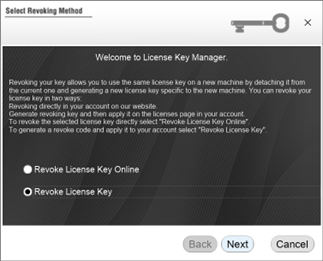
- On the next page click the "Finish" button
When the key is revoked, a "revoke" key will be generated and placed in the clipboard. This key will be applied later to Nevron’s website.
- Log in on the Nevron's website using your credentials and navigate to the License Keys tab on the My Account page
- Find the key you want to be revoked and click the revoke link next to the key

- On the popup screen paste the revoked key generated from the License Key Manager and press the Revoke button
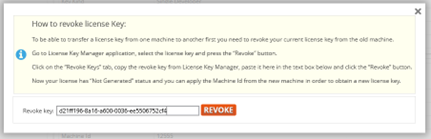
Revoking License Key from the License Key Manager.
Open the License Key Manager and select the key you want to revoke from the "License Keys" tab.
Press the "Revoke Key Button…"
- On the "Select Revoking Method" page select the "Revoke License Key Online" option and click the "Next" button
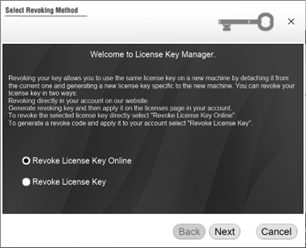
- On the Log In page provide the credentials for the account holding the license key and click "Next"
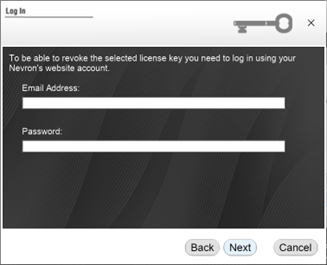
- To confirm the revoking click Finish
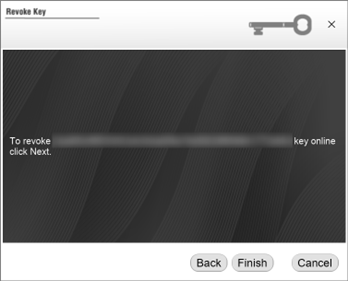
Applying Desktop Key
Nevron controls are royalty-free for redistribution in compiled desktop applications. Each developer license also includes a perpetual desktop redistribution license. To distribute such applications you must embed a desktop license key in the application by using the following code:
| Example Title |
Copy Code
|
using Nevron.Nov;
...
NLicenseManager.Instance.SetLicense("license-key-1,license-key-2");
|
It is important to apply the license before any constructors of NOV classes are called. The best place to apply your key is in the entry point of the application right before you initialize NOV. See the links in the "See Also" section below for examples for specific platforms.
You can pass multiple license keys separated with a comma to the NLicense constructor.
Applying the license key on Mac
For Mac applications, you can only use Nevron's website method to generate and revoke license keys. For details check the following topic:
Integrating NOV in Mac
It is recommended to contact a sales representative prior to purchasing.
See Also