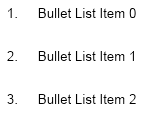Bullet lists allow you to apply automatic numbering to paragraphs. The following sections will teach you how to work with bullet lists:
You create a bullet list by creating an instance of the NBulletList class and assigning it to one or more paragraphs in the document. For example, the following code creates a simple numbered bullet list:
| Creating Bullet Lists |
Copy Code
|
NBulletList bulletList = new NBulletList(ENBulletListTemplateType.Decimal);
m_RichText.Content.BulletLists.Add(bulletList);
for (int i = 0; i < 3; i++)
{
NParagraph paragraph = new NParagraph("Bullet List Item " + i.ToString());
paragraph.SetBulletList(bulletList, 0);
section.Blocks.Add(paragraph);
}
|
The generated bullet list will look like this:
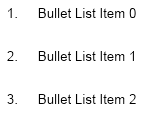
Notice that in the previous section, we used the SetBulletList shortcut method to assign bullet list and bullet list level to the paragraph. This information is stored in the Bullet property of the paragraph. The Bullet property holds a reference to an inline text object of type NBulletInline. This inline can contain text and optionally a separator space or tab. The following code shows how to assign those properties from code:
| Working with bullet properties |
Copy Code
|
NBulletList bulletList = new NBulletList(ENBulletListTemplateType.Decimal);
m_RichText.Content.BulletLists.Add(bulletList);
for (int i = 0; i < 3; i++)
{
NParagraph paragraph = new NParagraph("Bullet List Item " + i.ToString());
NBulletInline bullet = new NBulletInline();
bullet.List = bulletList;
bullet.ListLevel = 0;
paragraph.Bullet = bullet;
section.Blocks.Add(paragraph);
}
|
Like with any inline you can modify the text font, fill, style, etc. For example:
| Working with bullet properties |
Copy Code
|
NBulletInline bullet = new NBulletInline();
bullet.List = bulletList;
bullet.ListLevel = 0;
paragraph.Bullet = bullet;
paragraph.Bullet.Fill = new NColorFill(NColor.Red);
|
Creates a red bullet list item.
As shown in the above sections the steps to create a bullet list are:
1. Create an instance of the NBulletList class.
2. Add the bullet list to the document BulletLists collection.
3. Assign this bullet list to one or more paragraphs.
Each bullet list consists of one or more levels that you add to the ListLevels collection of that list. Each bullet list level is responsible for formatting the bullets generated by bullet list items for that level. For example, if you have two paragraphs where the first one has a bullet inline that has ListLevel set to 0 and the second one has a bullet inline that has ListLevel set to 1, then the bullet generated by the first one will be formatted using the properties of the first bullet list level, whereas the bullet generated by the second one will be formatted using the properties of the second bullet list level. The following code shows how to create a bullet list with a single level:
| Creating Bullet List with Single Level |
Copy Code
|
NBulletList bulletList = new NBulletList();
NBulletListLevel bulletListLevel = new NBulletListLevel();
bulletListLevel.BulletType = ENBulletType.Decimal;
bulletListLevel.Format += "\\0.";
bulletList.Levels.Add(bulletListLevel);
|
The following sections discuss the properties of the NBulletListLevel class:
Bullet Format
Each bullet list level has a property called Format which allows you to specify the text displayed by the bullets for that level. The string value you pass there can contain either plain characters or a backward slash followed by a level number. For example in the code above the format is set to "\0.", meaning that the formatted counter value for level 1 is followed by a dot. If you create a second bullet list level it will typically use "\0.\1." and so on. In general by placing a backslash followed by a level number you create a place holder for formatted counter values, which you can mix with arbitrary characters.
Bullet Type
The bullet list template level has a property called BulletType which controls how counter values are formatted for this particular level. The following table lists the available options:
| ENBulletType |
Description |
| Text |
Bullet specified from the bullet char property. |
| Decimal |
Arabic numbers - 1, 2, 3, 4, etc. |
| LowerRoman |
Lower case Roman numbers - i, ii, iii, iv, etc. |
| UpperRoman |
Upper case Roman numbers - I, II, III, IV, etc. |
| LowerAlpha |
Lower case letters - a, b, c, d, etc. |
| UpperAlpha |
Upper case letters - A, B, C, D, etc. |
| OrdinalEnglish |
Ordinal number - 1st, 2nd, 3rd, 4th, etc. |
| CardinalTextEnglish |
Cardinal text number - One, Two Three, Four, etc. |
| OrdinalTextEnglish |
Ordinal text number - First, Second, Third, Fourth, etc. |
The following example shows how to create a bullet list level that specifies filled circle as the bullet text:
| Setting Bullet Type |
Copy Code
|
// create a bullet list template
NBulletList bulletList = new NBulletList();
// create a bullet list template level
NBulletListLevel bulletListLevel1 = new NBulletListLevel();
// set the bullet type to text and bullet text to unicode char for filled bullet circle
bulletListLevel1.BulletType = ENBulletType.Text;
bulletListLevel1.BulletText = new string((char)0x25CF, 1);
bulletList.Levels.Add(bulletListLevel1);
|
Note that the code above species a special char for the bullet text. The control provides the ENBulletChar enumeration which provides commonly used Unicode bullet chars:
| ENBulletChar |
Description |
| None |
Empty bullet char. Unicode code point 0x0000. |
| BlackCircle |
Standard bullet char (disc, black circle). Unicode code point 0x25CF. |
| BlackTrianngle |
Triangular bullet char. Unicode code point 0x2023. |
| BlackSquare |
Filled square char. Unicode code point 0x25A0. |
| WhiteSquare |
White square char. Unicode code point 0x25A1. |
| WhiteCircle |
White circle char. Unicode code point 0x25CB. |
| Hyphen |
Hyphen bullet. Unicode code point 0x2043. |
| Asterisk |
Asterisk. Unicode code point 0x002A. |
The following code snippet shows how to use the values in this enumeration:
| Using Common Bullet Chars |
Copy Code
|
bulletListLevel1.BulletText = new string((char)ENBulletChar.TriangularBullet, 1);
|
Bullet Tab Stop
The generated bullet text can optionally be followed by a space or tab character. This is controlled from the BulletFollowChar property accepting values from the ENBulletFollowChar enumeration:
| ENBulletFollowChar |
Description |
| None |
No character follows the bullet. |
| Space |
The bullet is followed by space. |
| Tab |
The bullet is followed by a tab. The tab stop can be controlled from the TabStop property of the list level. |
Adding tabs that follow the bullets helps to increase readability when the bullet list uses bullets embedded in paragraphs. The following code snippet shows how to create a bullet followed by a tab stop at 40 dips:
| Adding Tab Stops After the Bullet |
Copy Code
|
bulletListLevel1.BulletFollowChar = ENBulletFollowChar.Tab;
bulletListLevel1.TabStop = new NTabStop(40, ENTabStopAlignment.Left, ENTabStopLeaderStyle.None);
|